Looking for help?
-
Support Home
-
Account & Billing
-
Internet
-
TV
-
- My dibo is showing “noch”
- I am seeing “cannot read smart card”
- Why are some HBO channels in Spanish?
- Why do some of the local channels don’t have any audio?
- TV is showing no signal. The channel number changes on the dibo, but the change is not seen on the TV.
- The Dibo is asking for a parental lock and is not changing the channel.
- Some of the channels are missing.
- Dibo not showing channels, but the channel info bar can be seen, check to see the signal levels on the right of the information bar.
- Dibo not responding to the remote
- Dibo is stuck on “boot” or “load”
- What channel the {game/event} is coming on and what time?
- My Dibo is not responding, nothing happens when I try to change the channel or increase/decrease the volume
-
< All Topics
Payment
You will need your Central TV & Internet customer number and your credit card. (Call, e-mail or visit our office to find out your customer number)
- Step 1 Click on the Atlantic Bank pay online button.
- Step 2 Enter your customer number to receive your account balance.
- Step 3 Enter your credit card information and amount you would like to pay towards your bill.
- Step 4 Print out the payment confirmation for your records.
You will need to have access to Belize Bank Online.
- Step 1 Click on the Belize Bank pay online button.
- Step 2 Log on to Belize Bank online.
- Step 3 Go to the Bill Pay tab and click on make a payment.
- Step 4 Select account you would like to pay from.
- Step 5 Enter amount you would like to pay.
- Step 6 Click on proceed with payment.
- Step 7 Print out the payment confirmation for your records.
You will need your Central TV & Internet customer number and access to Heritage Bank Online. (Call, e-mail or visit our office to find out your customer number)
- Step 1 Click on the Heritage Bank pay online button.
- Step 2 Log in to your Heritage Bank online account.
- Step 3 Click the payments tab.
- Step 4 Click on manage recipients.
- Step 5 Click on add new merchant.
- Step 6 Select Central TV & Internet as merchant name and click next.
- Step 7 Enter your Central TV & Internet customer number in the billing account number section and the name that your account is under in the customer name on the invoice section. Step 8 Fill in other fields and click submit.
- Step 8 Fill in other fields and click submit.
- Step 9 To Pay, you won’t need to go through the set up again (step 4 to 8), you will just need to go to make a payment, select the nickname you set up your Central TV & Internet account under, select the account that you will pay from, enter the amount you will pay, and click on the pay button.
- Step 9 Print out the payment confirmation for your records.